How to Pick the Right Motherboard for Your Custom-Built PC
Posted on May 11, 2011 • 6 minutes • 1265 words
Motherboards are the most complex component in your computer. Fitted with hundreds of components and dozens of options it can be difficult to choose. Let’s look at the most important factors to help you decide before building your next computer.
Motherboards are the central nervous system of your computer. They are responsible for connecting and communicating between all of the important components inside. Knowing what to look for is key when comparing boards.
Motherboard Sizes
Motherboards come in different shapes and sizes, but luckily there are some standards set in place so that a lot of motherboards and cases can work together.
For the most part these sizes apply to all desktop computers but some computers you buy from manufacturers don’t follow all the rules. This is usually fine when you buy the whole computer as a unit, but it becomes tricky if you want to swap a new motherboard into the case or build one from scratch.
The most common motherboard size is Intel’s Advanced Technology Extended (ATX) and its derivatives. The chart below has some of the most common ATX sizes, but there are plenty more options than just the few shown here.
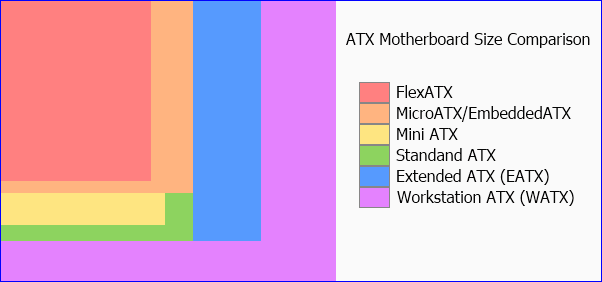
Motherboard sizes not only indicate the size of the board and placement of mounting screws, but it also dictates the general layout of the major components on the board. Have you ever noticed that almost all motherboards have the CPU, RAM, and I/O ports in the same place? That is because they are determined by the board standard. The components have to be in the same place otherwise case and power supply manufacturers wouldn’t easily be able to sell you something that works with with your motherboard no matter who makes it.
For ATX motherboards the general layout of the board is shown in the picture below.
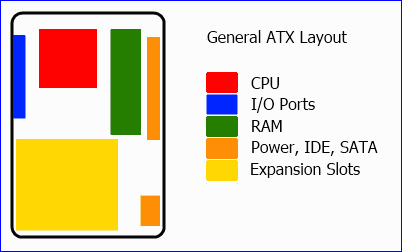
Intel’s second attempt at standardizing motherboards was with Balanced Technology Extended (BTX). The main focus of BTX was to solve airflow and component placement limitations of ATX. Although BTX was supposed to be the successor to the ATX form factor, it didn’t gain enough traction to take off in the consumer market. Some large computer manufacturers such as HP, Dell, and Apple still use BTX, or proprietary variations of it. The main layout differences can be seen in the picture below.
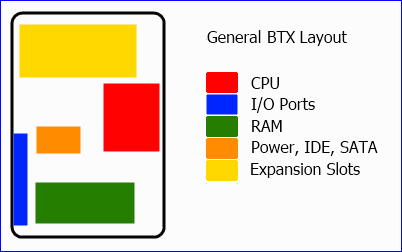
Because BTX has been abandoned by Intel since 2007, you will just need to focus on which ATX size best suits your needs. Typically the main difference between small ATX boards and larger boards are expansion slots and CPU support.
Processor Sockets

Image via kwixson
The processor socket you choose is the deciding factor in what CPU you can use in your computer. If the processor doesn’t fit, you can’t use it. Intel and AMD both have their own series of processors and sockets that are compatible with only their chips. The first thing you will need to decide is which processor you want and then you can decide further on which socket you need.
Intel’s sockets usually have a friendly name, like Socket H, and a technical name like LGA 1156. The friendly name is easier to remember while the technical name will tell you about the socket. LGA 1156, for example, stands for Land Grid Array and it has 1156 pins. Because CPUs and motherboards change so often it probably isn’t worth it to describe what processors work in which sockets. Instead you can get that information on which CPU series work with which motherboards from your manufacturer.
For Intel’s consumer sockets they typically have a low power, e.g. Socket 441 for Atom processors, a midrange, e.g. Socket H for Celeron, Core i3, Core i5, and Core i7 800 series processors, and a high end, e.g. Socket B for Core i7 900 series processors. If you are looking to use an Intel processor you will need to find which socket supports the processor you want.
AMD hasn’t been changing quite as frequently as Intel and in the past 5 years they have only had 3 major consumer sockets. The AM2, AM2+, and AM3 sockets support almost all of AMD’s consumer processors currently. The AM2 and AM2+ were mostly interchangeable and the AM3 was introduced to support DDR3 memory.
In either case, it is a good idea to pick your processor first, and your motherboard second. If you buy a socket with no processor support, it isn’t going to do you much good.
Chipsets

Image via adikos
The chipset is how your CPU, RAM, video card, and peripherals communicate. It is a combination of your northbridge and southbridge and can add some very nice features depending on your needs.
The northbridge is typically responsible for the very fast communication between your CPU, RAM, and video card. It is where you will get features like SLI/CrossFire and DDR3. With the current Intel and AMD processors the northbridge functions are all included in the processor. This means less complexity for your motherboard and typically less latency for the processor to access the high speed components like RAM.
Integration is great news for performance but sometimes bad news for options. For instance, because AMD owns ATI they could have the ability to lock their latest gaming graphics cards to only having specific features if you are using an AMD processor. This also put companies like Nvidia out of the northbridge market who use to make one of the best northbridge chips back in the Pentium 4 processor days.
The southbridge will give you features like support for the latest PCI-E, SATA, USB 3, and many more future technologies. It is also essential to know what options you need because some southbridges may not support every feature you might expect like RAID and surround sound. With most manufacturers they will clearly state the features available without needing to dive deep into the southbridge chipset features.
Because this combination of features + processors + options is so big and changes multiple times per year it would be impossible for us to list every option here. Instead, just be aware when you are picking your motherboard of what features you need and then look for those options in your boards chipset.
Other options

A lot of manufacturers will try to sell you on a motherboard based on extra features like the amount of on board I/O ports, amount of expansion slots, or the reliability of their motherboards. These can all be requirements depending on the purpose of the computer you are building. Once you figure out the processor and size of motherboard you want, these added features will probably become the next most important thing, especially with smaller form factor motherboards when space is limited.
It is typically easier to use onboard features if they are available than try and expand the computer to have all of the options you need. If you know you are going to need two network cards or HDMI with audio pass-through, make sure your motherboard supports it before buying.
The manufacture’s description may not be 100% clear on if the feature is supported or not. Other places to look for clarification on specific features are device reviews, forums, and wikipedia. You may also want to download the PDF user guide for the motherboard just to see if it is documented on how to enable the features you need.
If you have clear decision for what you need in each category you can quickly narrow down the endless sea of options available. This can greatly ease the stress when trying to decide on a motherboard just by price or maximum memory supported.
