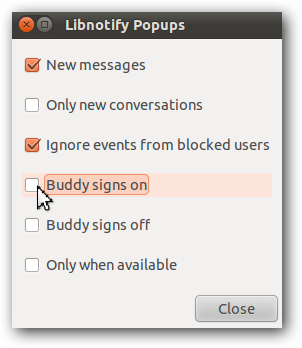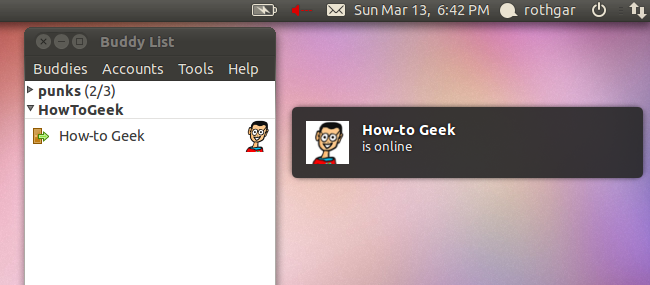How to Disable Pidgin Notifications in Ubuntu
Posted on March 14, 2011 • 1 minutes • 117 words
Ubuntu notifications are great, but some applications can get annoying by popping up things you don’t care about. Here is how you can disable, or enable, specific notifications for Pidgin.
Whether you only want notifications when buddies sign on and off, or you only want new message notifications the libnotify plugin allows you to tweak the settings to your liking.
Enable or Disable Popups
To change your popup settings, open Pidgin and navigate to the tools -> plugins menu, or push the shortcut key Ctrl+U.
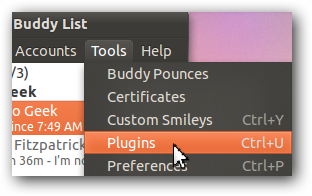
Scroll down to libnotify popups and click configure plugin.
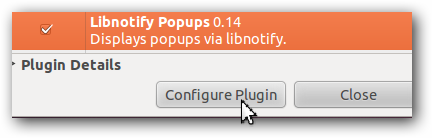
Uncheck any items you don’t want to be notified about and close the settings. Now only the notifications you want will pop up.