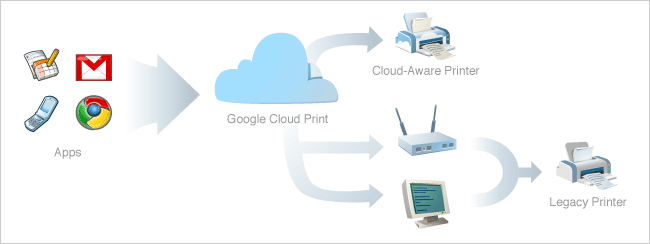How to Print from Gmail on Your Android or iPhone Using Cloud Print
Posted on January 25, 2011 • 3 minutes • 507 words
Google recently launched the ability to print to your local printers from anywhere in the world using Google Cloud Print, but it didn’t work anywhere until today. Here’s how to set it up, get it running, and print from your mobile phone.
At the moment, the only desktop way to use Cloud Print is from a Google Chrome Notebook, which most people don’t have access to, or from the Gmail Mobile web site that you can access from iPhone or Android. It’s also worth noting that only Windows is supported for the Cloud Print server portion.
Install Chrome with the Beta or Dev Channels
If you don’t have Chrome installed yet, download the latest beta or developer release from the link below. If you currently have the stable release of Chrome you will need to install the latest beta release to get cloud printing to work.
Note: Once the installation has finished you will need to restart Google Chrome if it is already running
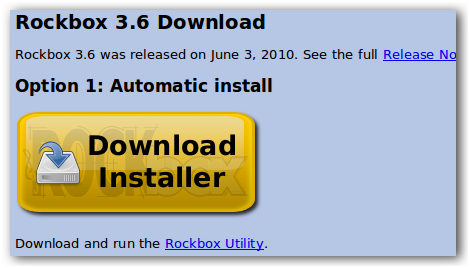
Set up Cloud Print
Once the developer version is installed click on the wrench menu and then options.
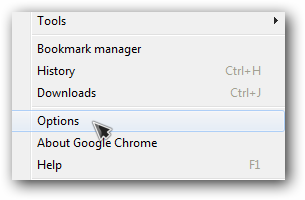
Click on the under the hood tab and then scroll down to Google Cloud Print at the bottom.
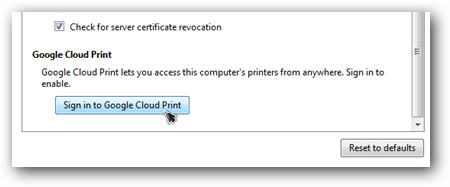
Sign in with your Google account.
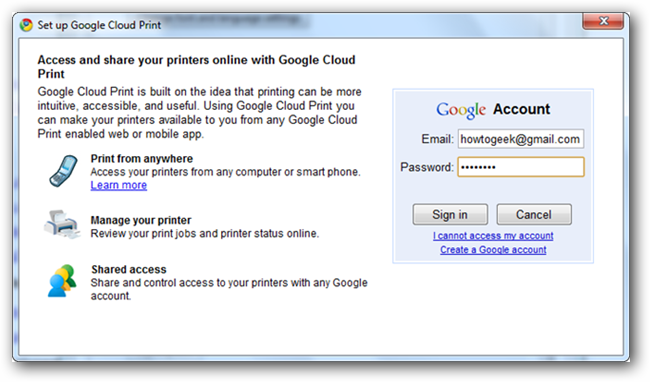
Once you have successfully signed in you should get a confirmation window and then your options will change to have a disable button and a manage print settings button.
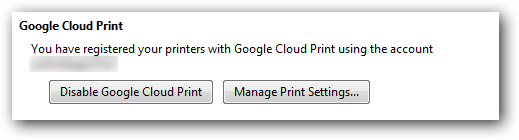
If you click on Manage print settings you will be brought to another web page to delete printers from cloud print. This is also the page you can view active print jobs and share printers.
Note: It does not appear that printer sharing is currently enabled.
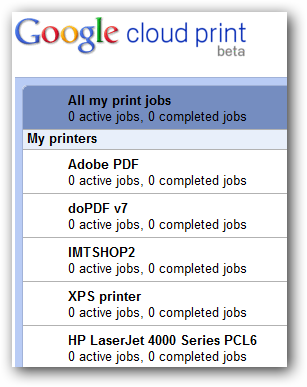
Once your printers are configured head over to the test print link below and print out a test. A pop-up will ask you which printer you want to use. You can select it and change any options from the link on the right.
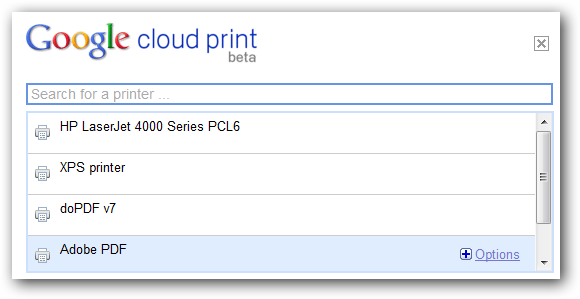
If you head back to the printer management page you will see your test print show up under active print jobs.

The job should print out but you might have mixed results with virtual printers such as PDF printers. Just remember, the feature is currently in beta but like always, it will get better with time.
Using Google Cloud Print
Since we don’t have access to a Google Chrome notebook, we’ll show you how it works for regular people—as in, anybody with an iPhone or Android phone. Simple login to gmail.com from your mobile browser, click the drop-down button on the upper bar, and then click Print.
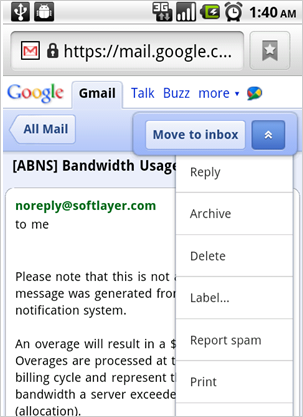
Then you’ll see a list of your printers, and you can select one.
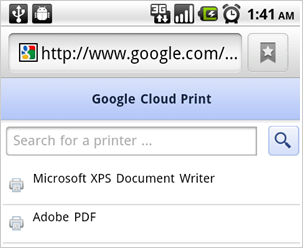
Once you select one of the printers, you can expand the Options, and choose the mode, color, and how many copies you want.
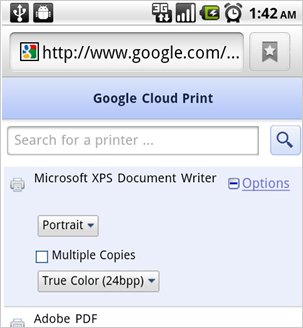
Once you’ve selected the printer, click the Print button in the lower right, and your document will show up on your printer. Who needs trees?
Google Chrome Cloud Print and download