How to Customize Your Mac OS X Boot Logo
Posted on January 24, 2011 • 2 minutes • 409 words
Tired of the grey Apple logo on your Mac? Why not “think different” and “switch” it to something else? “The notebook for everyone” doesn’t give you “the power to be your best” without a little personalization.
What we mean to say is, the Apple boot logo can get very boring over time and there is no easy option in OS X to change it. However, with a few items you can customize it to just about anything you want, or you can confuse your friends by changing their logo without them knowing for a harmless practical joke.
To change the default startup logo on your Mac you will need 3 things.
- An Intel Mac
- BootXChanger
- A suitable image to change it to
Download and install BootXChanger
Head over to the link below to download BootXChanger for free. Once downloaded, install the application by dragging it to your applications folder.
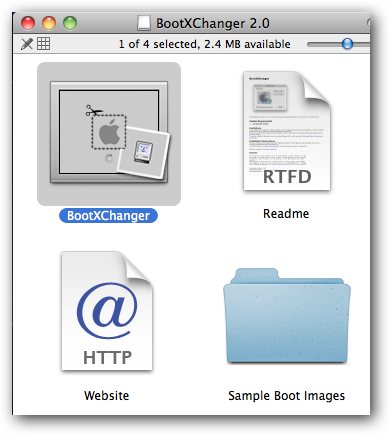
When you launch the program for the first time you may get a warning that the program was downloaded from the internet, click open to contiune.
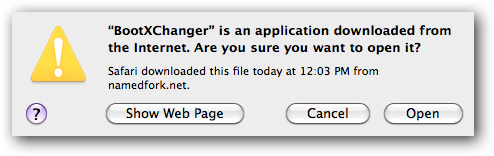
Change Your Boot Logo
When picking a picture you should keep these tips in mind.
- Png and gif support transparency, so if you want the background to match the rest of the screen use transparency.
- Animated pictures are not supported.
- The original logo is 90×90 pixels. If you want something the same size try and use another picture with the same dimensions.
- Larger pictures can be used but they may be resized automatically and will not fill the entire screen.
- If a picture is too large it may be ignored and no image will be displayed.
Drag the new image from a finder window into the program and hit apply to change the logo.
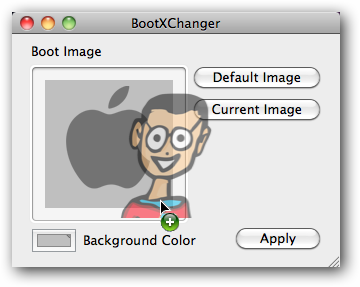
Put in your admin password when prompted.
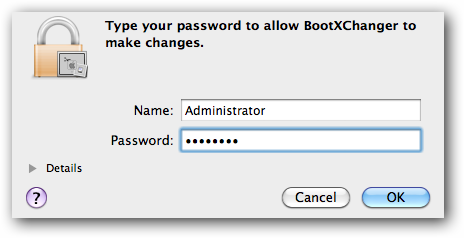
Reboot to make sure things turned out the way you expected.
Extras
Just for fun, BootXChanger also includes a few sample images inside the dmg download. Feel free to use those pictures to get some ideas for some other cool images.
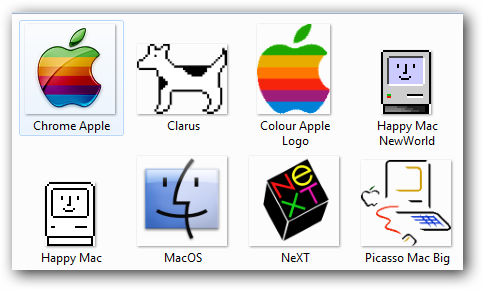
Our personal favorite was obviously the one we created. Feel free to download the boot image for yourself and put it on all of your friends Macs without them knowing.
![]()
You can also change your background color of the boot screen to something that goes better with your new logo.
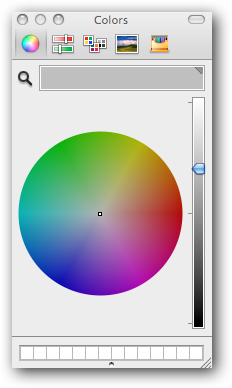
If you are ever not happy with your custom logo, click default image and the original Apple logo will be restored.
